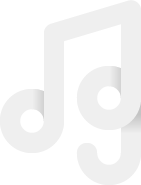Podcast Production: How to Record with Audacity
Audacity is a great open source recording program that is free to download and available on all OS platforms.
Why should I record locally?
You can record through whichever platform you are talking through (skype, zoom, etc.), but the only way to get a high-quality recording is to record yourself on your own computer.
What do I need to know?
2. Open Audacity.
3. Plug in headphones.
4. Set source to ‘core audio’, Microphone to ‘built in…’, track to ‘1 mono recording channel’ and monitoring to ‘external headphones’. All of these options should show up in drop down lists across the top of the program as shown below.
5. Select record. If you have not previously given Audacity permission to access your internal microphone it will ask you to do so.
6. After your conversation is over stop recording and save. Choose Files > Export > Export as Wave. In the pop up box under encoding choose ‘Signed 24-bit PCM’.
Need Professional Help? Check out our Recording Services.