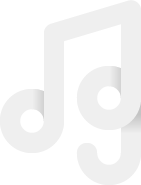Podcast Production: How to Record with GarageBand
If you have an Apple computer, Garageband comes free and is very easy to use when recording a podcast.
Why should I record locally?
You can record through whichever platform you are talking through (skype, zoom, etc.), but the only way to get a high-quality recording is to record yourself on your own computer.
What do I need to know?
If you have an Apple computer, Garageband comes free and is very easy to use. Follow these steps:
1. Open Garageband. If you have not used it before, the application will ask you to allow it access to your computer microphone. You must say yes.
2. Select ‘Empty Project’, then choose Audio using a microphone and press create. You do not need a freestanding microphone for this because one is built into your computer.
3. Make sure to turn off the Click and Count In (Circled Below). They should NOT be highlighted purple.
4. Make sure you have selected the right input for recording. Choose Garageband > Preferences > Audio/Midi. If you are using a microphone, then find that in the Input tab. If you are using your computer’s input, select “Built In Input’. You should see a ‘signal’ represented by the green bar moving left to right (Circled below). If you do not see any movement, then you have not selected the right input.
5. Plug in a set of earphones so that you can hear but Garageband will not capture the sound coming from Skype, Zoom, or whatever platform you are using. When plugging in your earphones who should receive the above notice. Choose ‘Use’. If you do not then you will need to go to Garageband>Preferences>Audio/MIDI and set the output device to your headphones.
6. Press record in the upper left corner of your screen or simply press R on your keyboard. Be sure to see that Garageband is recording and registering sound data while you talk before minimizing your screen.
7. Once your conversation is over, stop recording and save. Choose Share > Export Song to Disk. Choose the following settings. Want to take up a notch? Watch this 1 minute video on exporting in mono.
8. Send your file to the podcast your production team.
Need Professional Help? Check out our Recording Services.